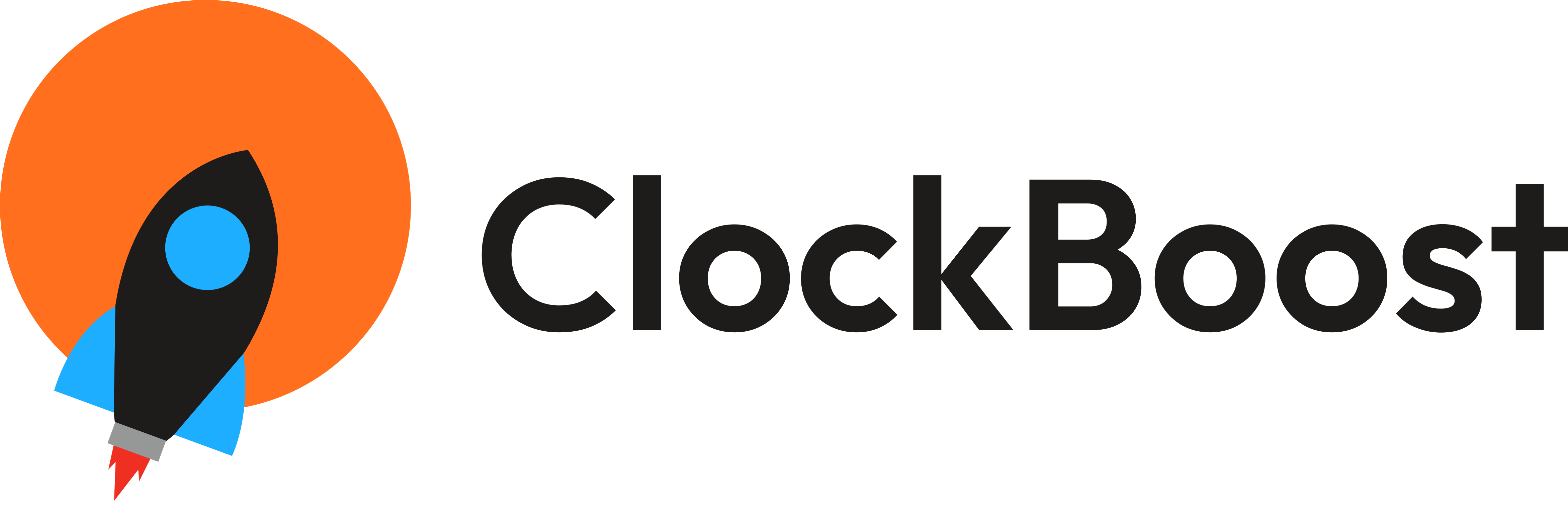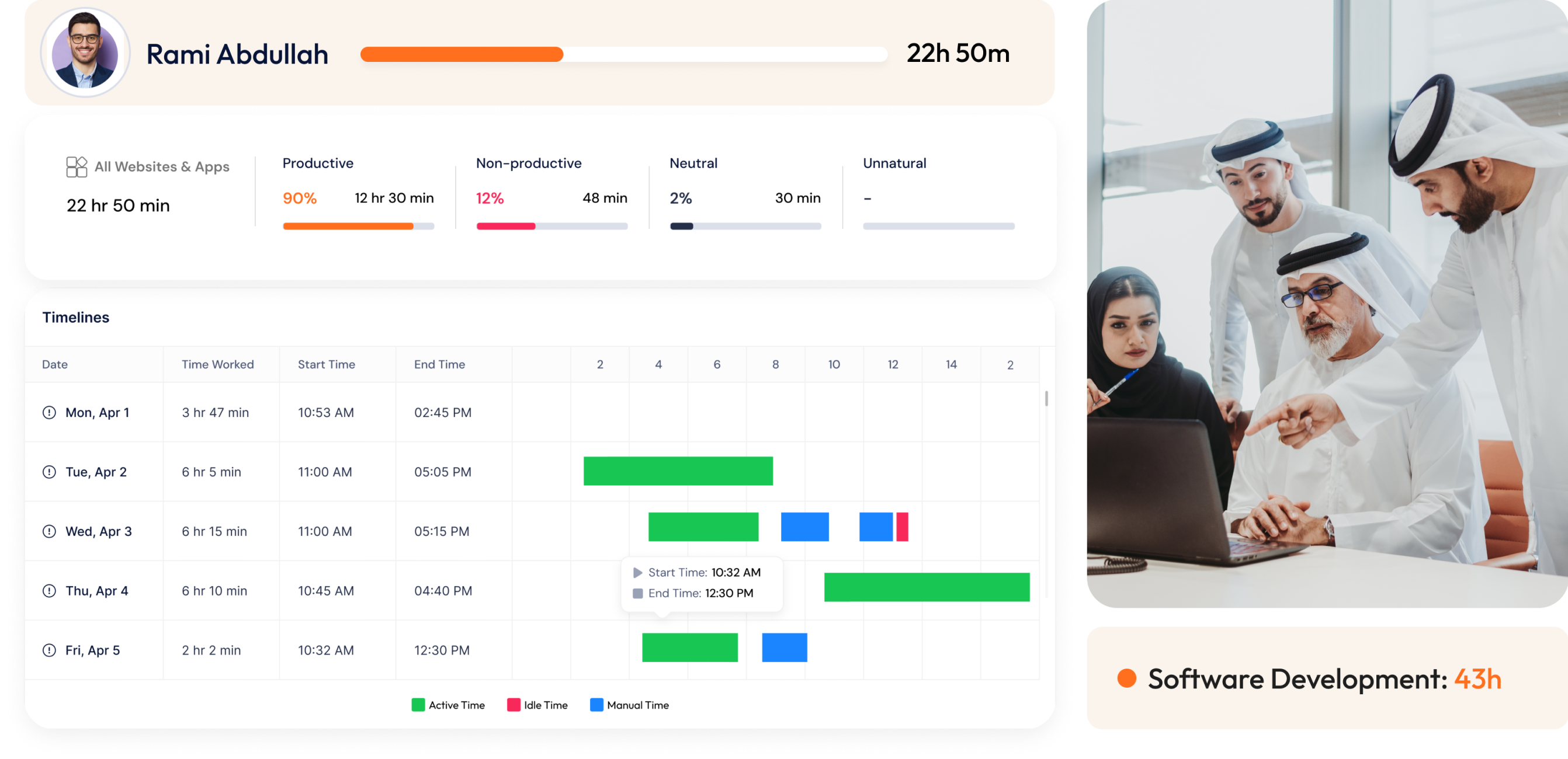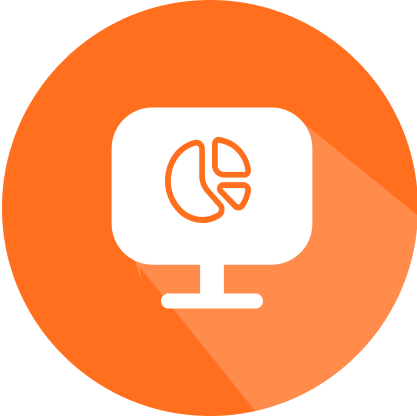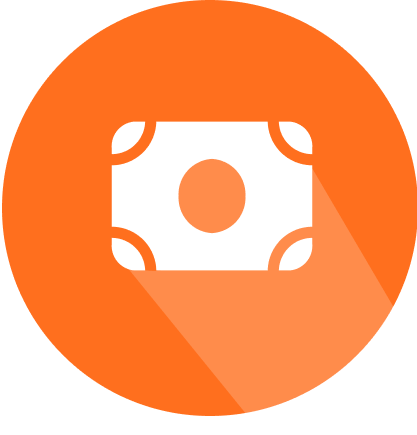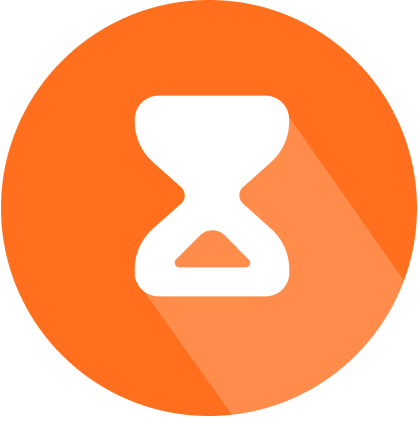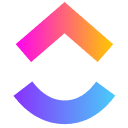Used by MENA's largest growing companies
Get the full picture of your team’s actual productive hours
Clockboost shows you exactly how much work and time each task took your employees, this gives you an insight on what issues your employees face on daily basis ensuring these issues are addressed and resolved effectively.
Free Trial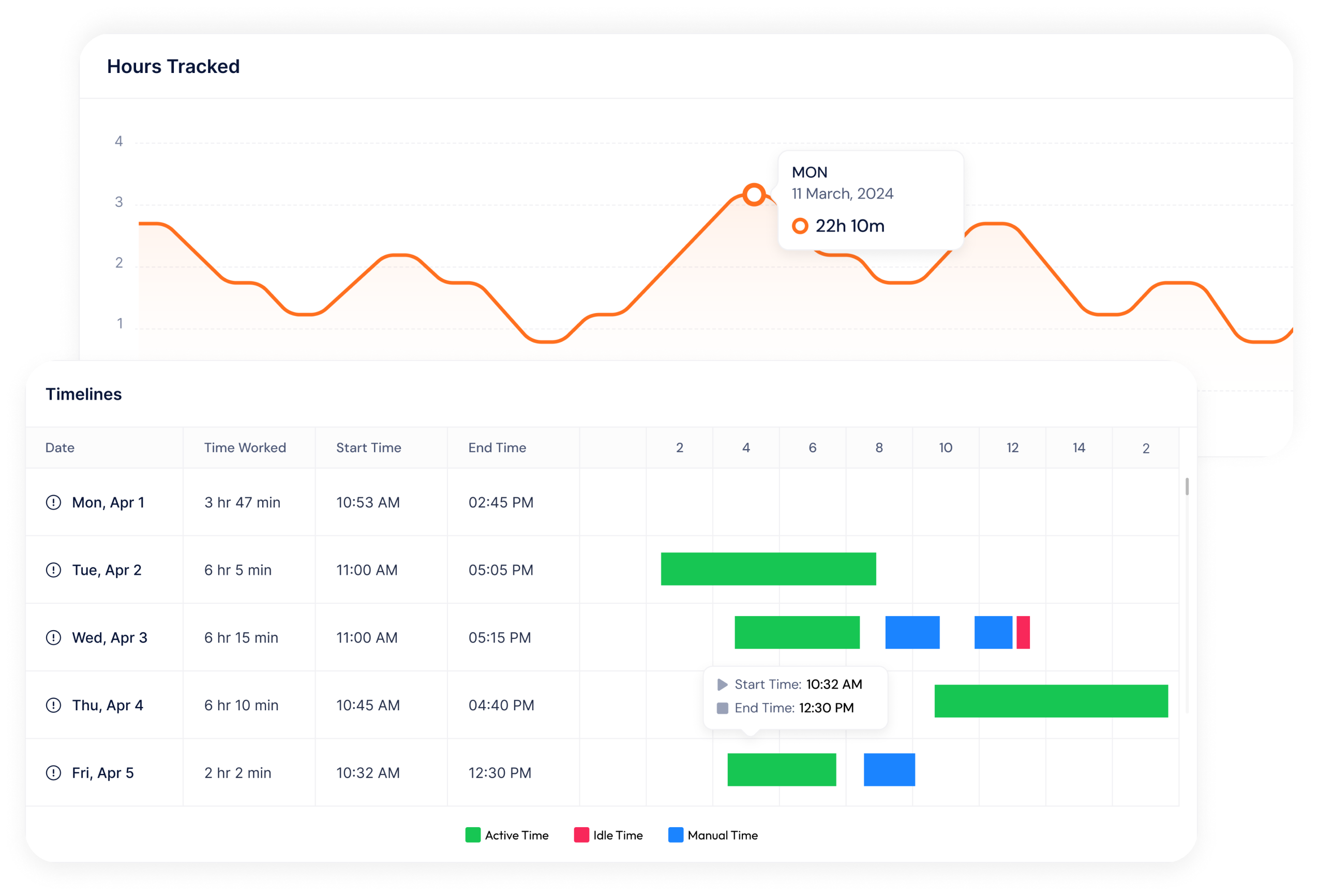
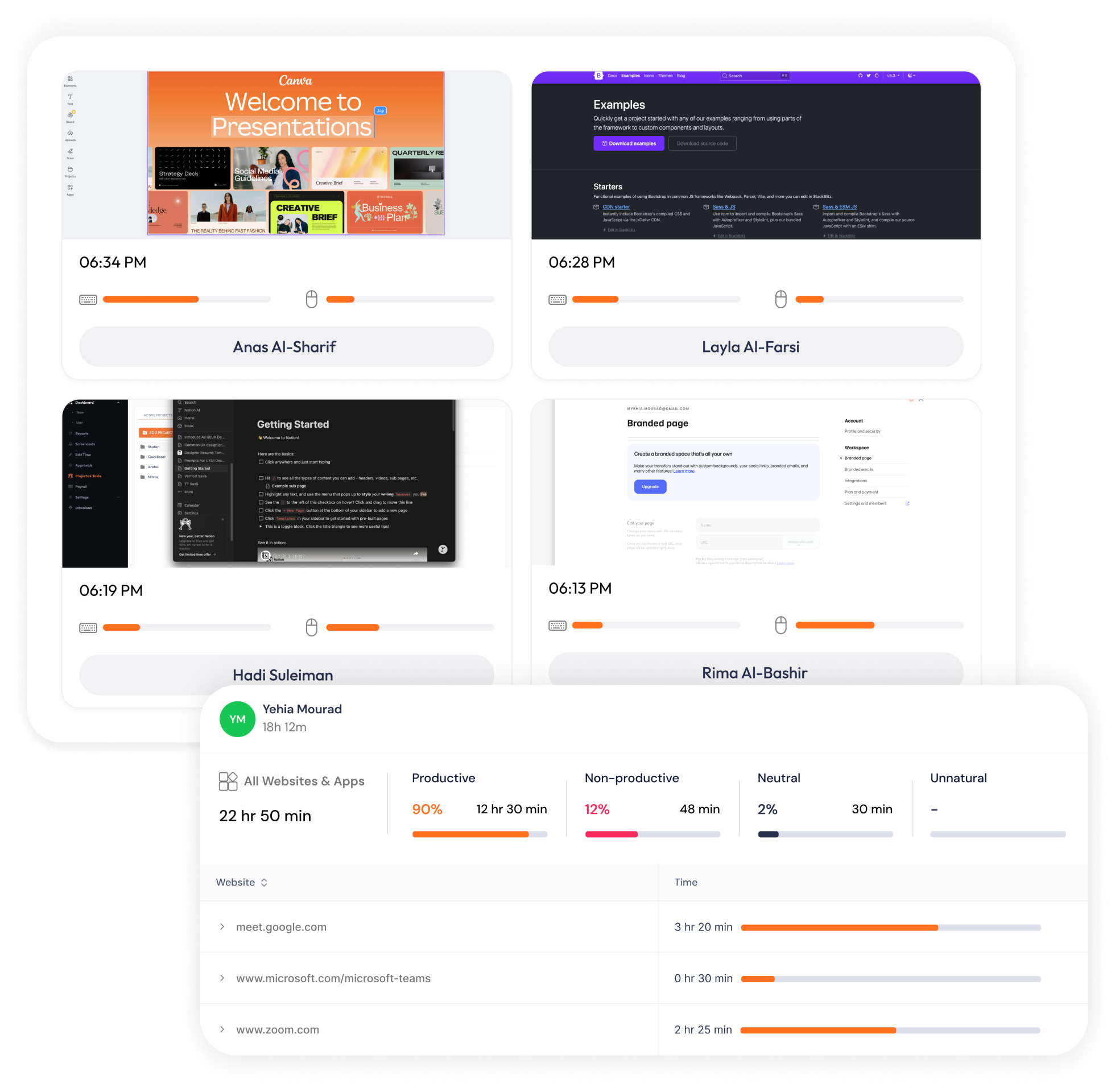
Gain clarity with screenshot and tab tracking features.
ClockBoost’s screenshot and tab monitoring tools provide real-time visibility into your team’s activities. This ensures full transparency, helping you stay informed about work progress while fostering trust and accountability across your team.
Free TrialAssign tasks effectively to ensure smooth workflows and happy clients.
ClockBoost makes it easy to stay organized. Easily allocate tasks to team members and get clear insights into work hours and progress. This helps you keep tasks on deadline, deliver great results, and build trust with your clients through consistent, efficient work.
Free Trial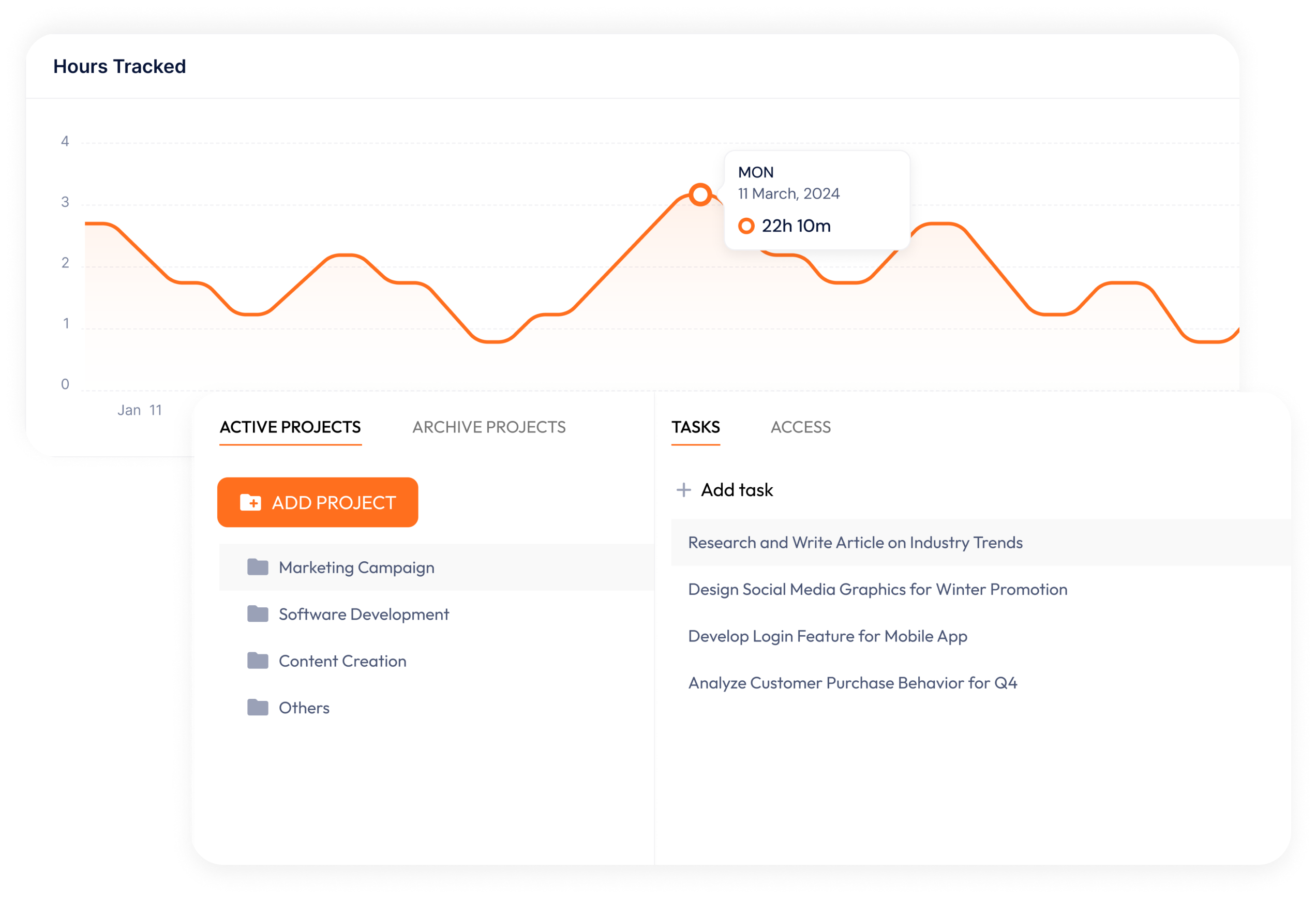
Frequently asked question from our users that'll help you
FAQs
Yes, by tracking productivity and identifying peak work hours, ClockBoost helps you allocate tasks more effectively, ensuring workloads are balanced and preventing burnout.
For Managers:
Getting started as a manager is simple. Follow these steps:
• Sign Up with Your Company Name:
Visit the ClockBoost website and create an account using your company name. This will serve as your workspace for managing your team.
• Set Up Your Workspace:
• Create projects and add tasks for your team.
• Assign tasks to specific employees with deadlines to keep work organized.
• Invite Your Team:
• Send invitations to your team members via their email addresses directly from the platform.
• Each team member will receive a unique invitation link to join your workspace.
• Explore the Dashboard:
• Familiarize yourself with the features, including time tracking, productivity insights, and reporting tools.
• Use these insights to optimize workflows and monitor progress.
For Employees:
If you’ve received an invite to join ClockBoost, here’s how to get started:
• Check Your Email:
Look for an email invitation from ClockBoost sent by your manager or team leader.
• Click the Invitation Link:
• Follow the link provided to access the sign-up page.
• Complete the registration process to join your company’s workspace.
• Onboard and Get Started:
• Once you log in, you’ll be guided through a quick onboarding process.
• Learn how to log your work hours, update task progress, and use ClockBoost’s features to collaborate effectively.
• Start Working: (press the record button on your dashboard)
• Begin tracking your time and working on assigned tasks.
• Use the platform to stay aligned with team goals and deadlines.
Yes, ClockBoost offers flexible pricing plans tailored for startups, and small to medium-sized businesses . You can always start with a free trial to explore its features before committing.
We take security seriously. ClockBoost uses advanced encryption to protect your team’s data, ensuring it remains confidential and secure. Regular updates and compliance checks are performed to meet global security standards.
The screenshot feature captures images of your team’s screens at random intervals during their work hours. This ensures transparency and helps monitor productivity without being intrusive. The feature also tracks the tabs they are working on, providing additional insights into their activities. Screenshots are stored securely and can be reviewed to ensure tasks are progressing efficiently.
- Video recordings: The Premium Plan includes a video recording feature.
- The screenshot feature is optional, and admin users can enable or disable it. You can also choose to blur screenshots for selected people.
Yes, you can add manual time.
Your manager will review and approve it, and once approved, it will be added as extra hours to your total.
Once you receive your invitation, check your email for the link. Click it to sign up, and you’ll go through a quick onboarding process to get familiar with the software and start using it right away.